A compact credit card machine and POS that is handy and trendy. This is a featureful all-in-one device to conduct your business on the go.


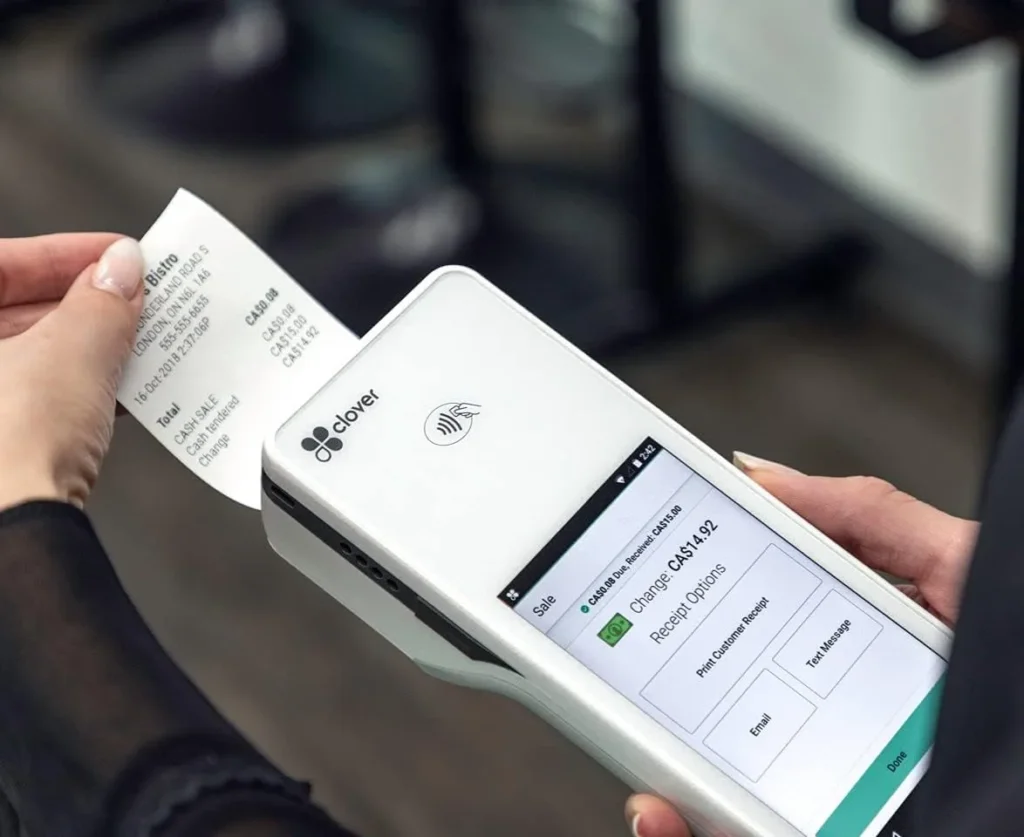
After reading about the features and knowing what’s inside the box, if you think it cannot get any better, let us tell you about the built-in loyalty program it offers. It increases your customer base by pleasing your most loyal and profitable customers by offering them promotions to reel them in and keep them loyal. Additionally, their Gift Card will also help increase sales.
This wireless device has a App Market, which comes built-in. The market app has so many apps and features to customize your handheld scanner that it is impossible to explain in a few words.
The Clover Flex machine is compact and versatile compared to a simple card machine. It combines payments, inventory, and customer management into a central hub. The built-in tools and features make your business run smoothly, and you can download more apps from the its App Market to enhance your user experience while accepting payments on the go.
Still Got Questions? That’s okay! There’s no question that our experts can’t answer. Click on the chat window or book a meeting to speak with our expert.
Don’t wait; claim your retail payment processing solution today and fuel your growth.
Pos Link Solution upholds an unmatched level of customer service, and takes pride in providing clients with premium sales and processing solutions.