Clover Mini POS System is an ideal POS solution for mini systems. It is flexible, portable, and compact for all restaurant, retail, or service businesses requiring a small countertop mini station. Overall, it is a complete business solution.
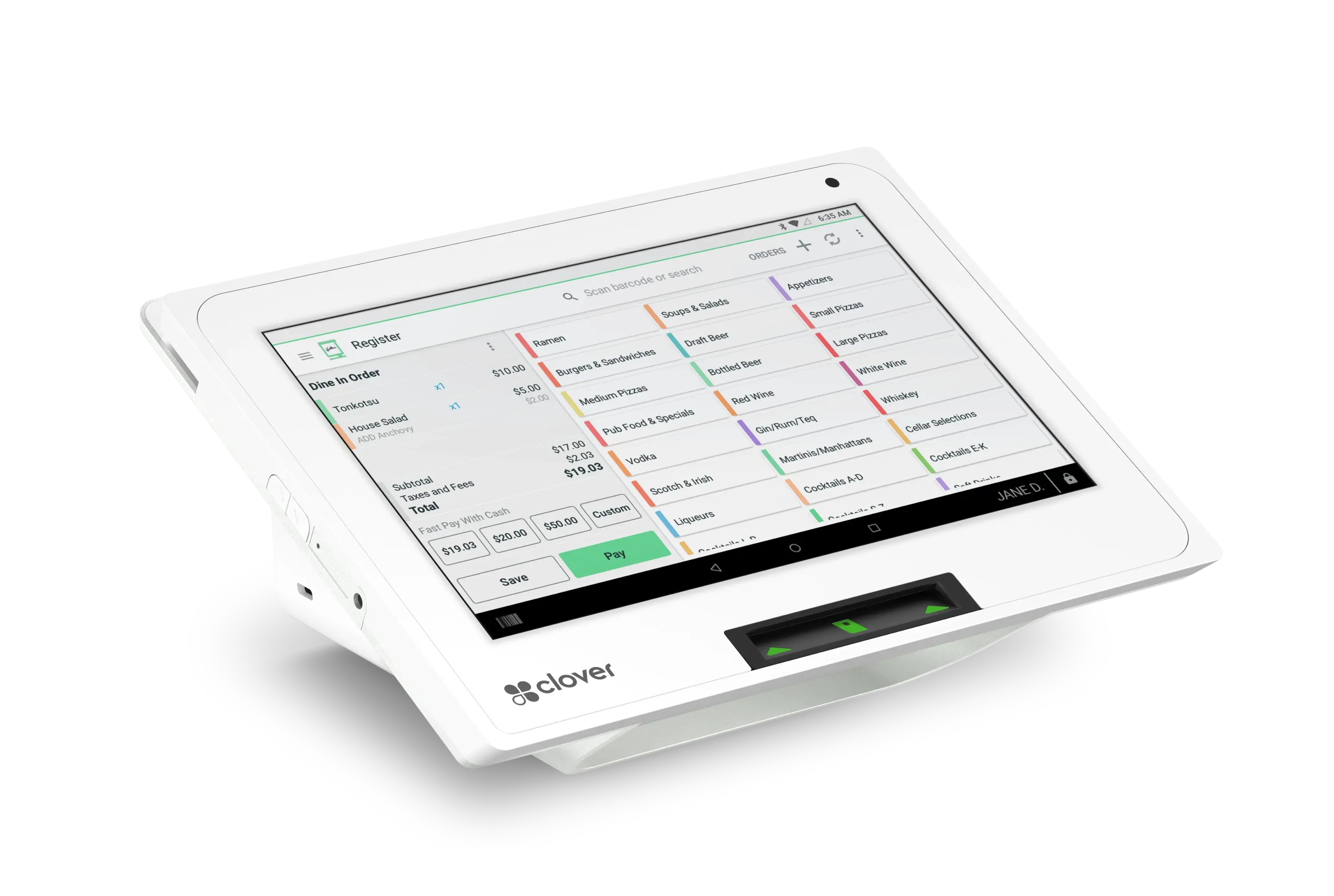
This handheld mini is small but packs enough power to run your business end-to-end. Its sleek design enables it to fit into small spaces, and its diversity allows it to manage the whole business, from inventory to payroll. It accepts every kind of payment, including magnetic (magstripe) stripe, EMV chip credit and debit cards, and contactless payments.
You will find these items when you unbox your compact station.
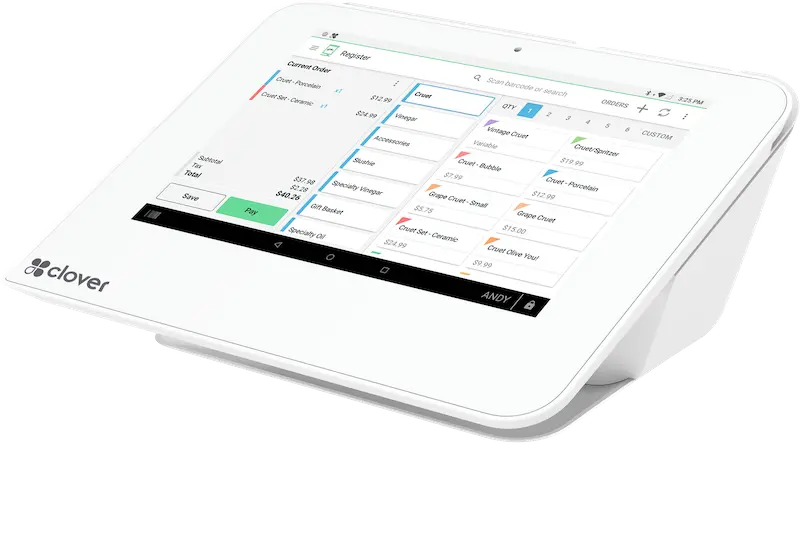
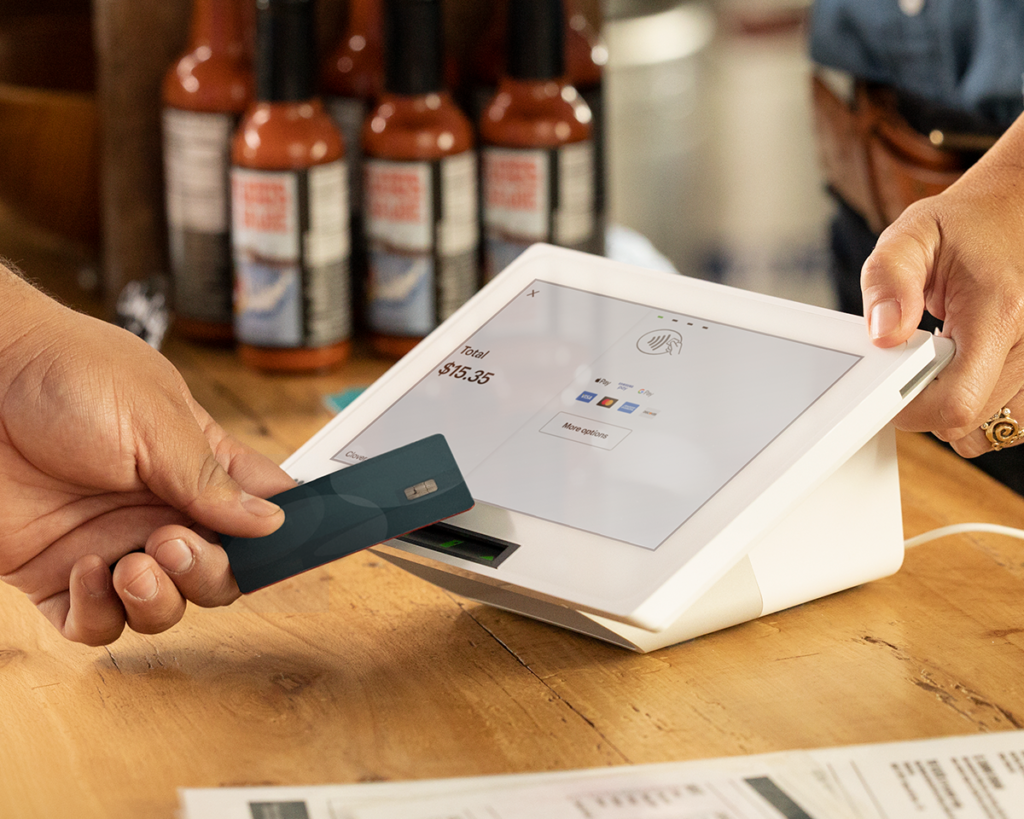
This terminal is specifically designed for small sales counters. Whenever a customer comes for billing, locating the device on your messy counter-tops can be challenging. To make your workspace more organized and efficient, swivel stands are available. These stands are extremely helpful in keeping the device securely in one place, allowing you more space for other tasks.
To start accepting payments from your POS, you need to set up and plug in the device as per the instructions in the quick setup guide inside the box. Setting up and turning the machine on takes a few minutes. After the device turns on, you will have to activate WiFi. Once it is done, you can set up an admin account, install apps, and customize your payment terminal. The Mini POS offers;
The Clover Mini POS System is a compact, space-saving countertop POS system for midsize business owners. Its easy setup includes pre-installed POS software. The device offers a simple-to-navigate app market for custom features, making it versatile and adaptable. It’s an excellent choice for those seeking better payment processing fees and efficient business management tools.
Still Got Questions? That’s okay! There’s no question that our experts can’t answer. Click on the chat window or book a meeting to speak with our expert.
Don’t wait; claim your retail payment processing solution today and fuel your growth.
Pos Link Solution upholds an unmatched level of customer service, and takes pride in providing clients with premium sales and processing solutions.