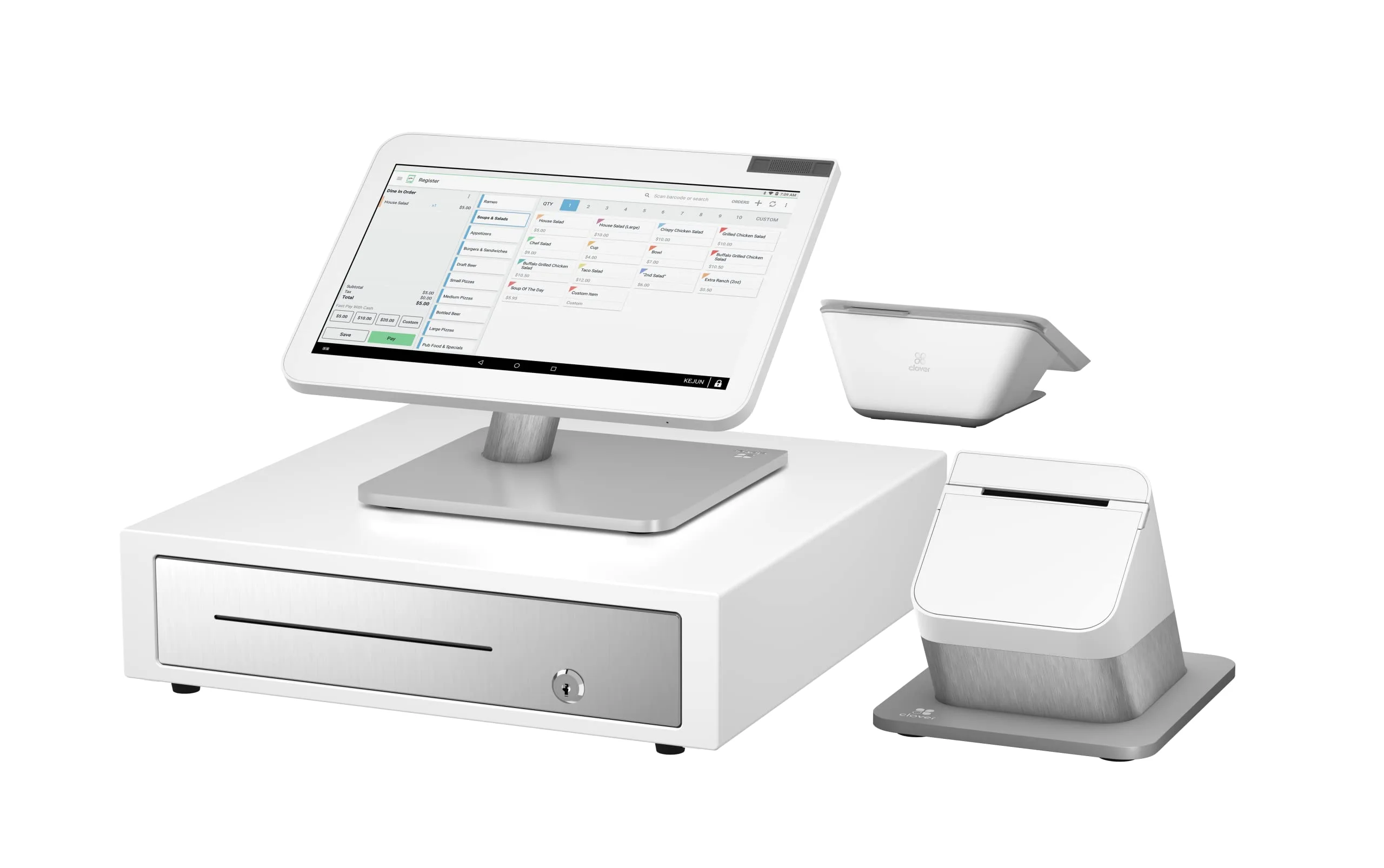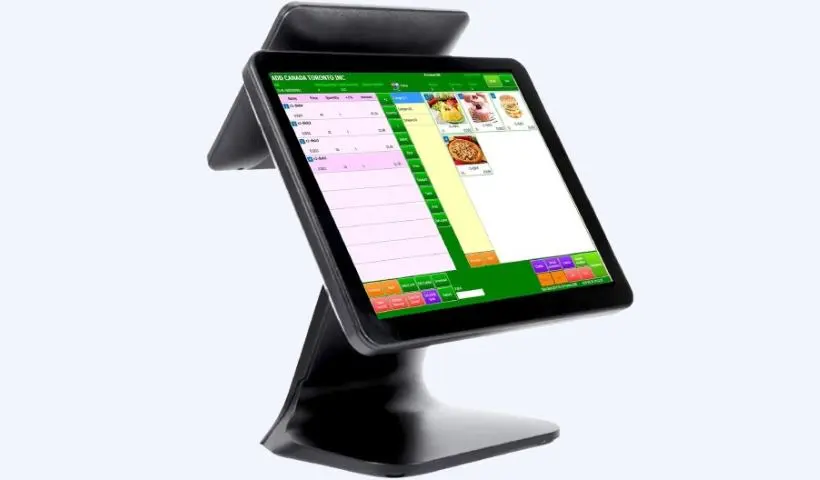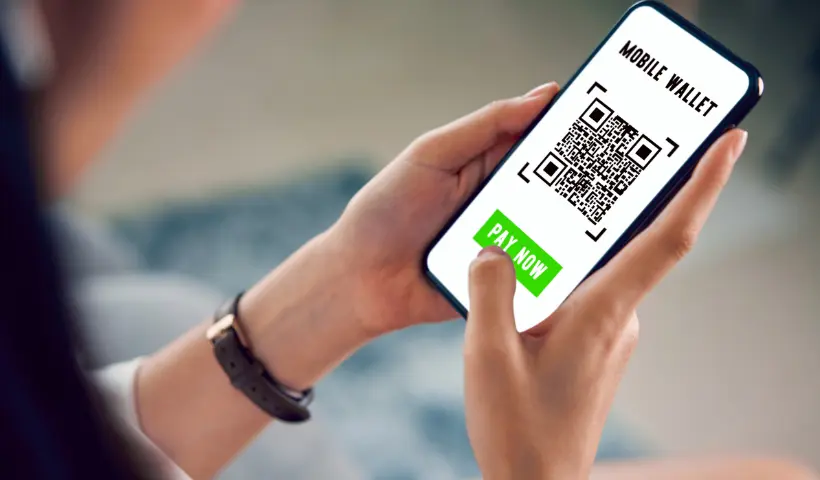- Touch Display with built-in camera and scanner
- Receipt Printer
- Cash Drawer
- All-in-one customer-facing mini display with built-in card swap, EMV chip reader, and contactless reader.
- Android Credit Card Reader with built-in printer for on-the-go transactions (optional)
- A router for internet connections.